How to fix outlook not responding complete guide.
MS Outlook email is designed to meet business needs with advanced features and tools. which is installed on your computer to send and receive e-mails. And over the past few years, it has undergone many changes and has been modernized to handle your various professional tasks.
 |
| How to fix outlook not responding |
If compared to "Webmail" it shows that "Webmail" Although Microsoft Outlook only allows users to view email using web browsers, its features and advanced tools make it one of the most versatile "email client" technologies available today.
And perhaps this is the reason why all businesses prefer to use it to manage their emails. Despite all these features, it is feared that Email Outlook, like any other email application, suffers from some common technical issues that can occur at any time, which can cause problems. and The most complicated problem faced by users it is the "Outlook not responding" error.
Usually in Windows 10 and other newer versions, the problem of "Outlook not replying" is seen. And this error PST can also be solved with the help of a recovery tool. There are many reasons that cause Outlook not to work in Windows 10 and the other newer versions This problem may persist due to any of the following reasons.
Not installing the latest updates
Outlook also accepts external content such as images in an email message.
Outlook interferes with pre-installed add-ins
Large mailbox size
Transfer your AppData folder to a network location.
Some programs need to be repaired.
Corrupted Outlook files.
Installing outdated antivirus software.
Corrupt user profile.
Stop outlook running.
You can get rid of the problem by following these steps with Outlook. Use Task Manager to stop Outlook running when it is not responding and you try to stop its operation, and it fails to close.
You need to open the opening task manager and then use
Ctrl + Shift + Esc simultaneously.
 |
| how to fix outlook not responding |
Select Actions (located on the left), and click MS Outlook Right-click
MS Outlook and select End Task.
 |
| Fix Outlook not responding error |
The solution to Fix Outlook Not Responding Error Close Outlook and restart your computer. Although MS Office 2013 and later versions come with automatically updated features to fix bugs and improve them. But these updates are inadvertently disabled.
Start Outlook in Safe Mode.
This can prove to be beneficial if Outlook is in protected mode. What is Safe mode? With Safe Mode, applications Mode? Safe Mode is a startup operation when an Outlook application is in Safe Mode.
Automatically recover from errors because This is the reason why this problem can be can detect problems. It will go deep into the problem to find a solution. Outlook default settings make it easy to avoid if Outlook is started in safe mode because all the settings are returned to catch and correct errors. This is why you are protected from this if Outlook is started in safe mode because all settings are at Outlook default settings which can easily correct errors.
 |
| How to use Outlook in safe mode |
How to use Outlook in safe mode.
You can hold down the CTRL key while using your keyboard and click on the Outlook shortcut. Outlook will then ask you if you want to use it in Safe Mode. There are many other ways to use Outlook in Safe mode, but this one is being described because it is easy and effective, it works on all versions of Windows Outlook. There are many other ways to use Outlook in cryptic mode, but this method is being described because it is effortless and effective, it works on all versions of Windows and Outlook.
There are many other ways to use Outlook in Safe mode, but this one is being described because it is easy and effective, it works on all versions of Windows Outlook. There are many other ways to use Outlook in cryptic mode, but this method is being described because it is effortless and effective, it works on all versions of Windows and Outlook.
Repair Outlook Programs.
Repairing the Outlook program may also resolve this issue If we repair the Outlook program, it is quite possible that we can overcome this problem quickly, so let's know how we can repair the Outlook program.
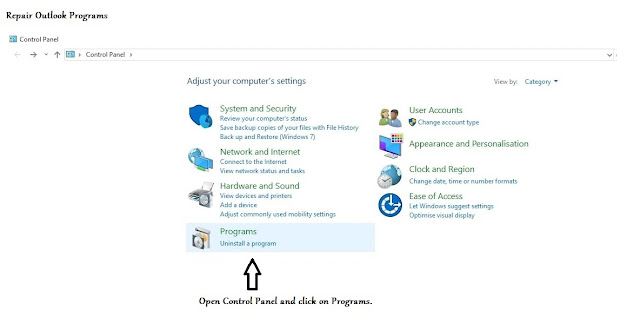 |
| Repair Outlook Programs |
 |
| How to use Outlook in safe mode |
How to repair outlook programs.
Sometimes it may happen that your Outlook does not work properly even after restarting, in that case, you can try to fix the program by restarting the computer. You can fix this problem by following the steps given below.
Go to Control Panel and click on Programs.
 | |
|
 |
| Repair Outlook Programs |
- Click on Programs and Features.
- If your Outlook is installed as part of the Microsoft Office application suites, you can find Microsoft Office 2010/2013/2016/2019 in the list, otherwise, if your Outlook was installed as a stand-alone app, it Searches by name and clicks Change after highlighting it.
- Choose Repair > Continue then follow the prompts.
- Remember that Outlook is included as part of the Microsoft Office application suites for a reason, and that's why as soon as you repair it, Windows gets busy repairing the entire Office suite, even if it's just one. If you have installed Outlook as a stand-alone app, you must search for it by name.
In the last step, you must confirm whether you have succeeded in repairing Outlook by restarting Outlook.
Repair Corrupt Outlook Files.
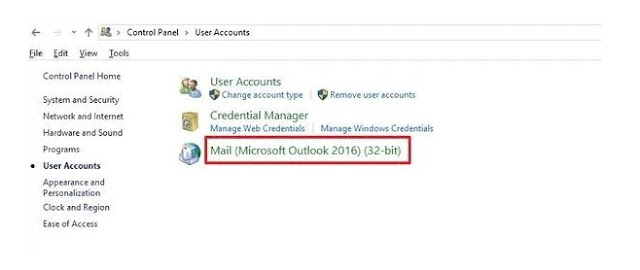 |
| Microsoft repair outlook tips |
How to repair offline outlook data file.
Outlook stores a copy of your contacts, calendars, and emails in two different data files depending on the account key types, making your offline access easier. If you use IMAP or POP, your account information is stored inside an Outlook data file (PST). While its other alternatives, namely Office 365, Exchange, or Outlook.com account, its data is stored in an offline Outlook Data File (OST). Outlook stores a copy of your contacts, calendars, and emails in two different data files depending on the account key types, making your offline access easier. If you use IMAP or POP, your account information is stored inside an Outlook data file (PST). While its other alternatives, namely Office 365, Exchange, or Outlook.com account, its data is stored in an offline Outlook Data File (OST).
Outlook stores a copy of your contacts, calendars, and emails in two different data files depending on the account key types, making your offline access easier. If you use IMAP or POP, your account information is stored inside an Outlook data file (PST). While its other alternatives, namely Office 365, Exchange, or Outlook.com account, its data is stored in an offline Outlook Data File (OST).
Even though the files are robust, they sometimes get corrupted and stop working. For this reason, Outlook includes a repair tool. which works to solve problems with .pst files.
HOW TO REPAIR OFFLINE OUTLOOK DATA FILE (OST)
 |
| How to repair offline outlook |
 |
- Open user accounts
- select the mail option and click on the mail option.
- And now in the mail setup window select show profile.
- select the profile with the account you want to fix, click the Properties button, then click Email Accounts again,
- In the end, restart Outlook to restore the OST files.
- In the end, restart Outlook to restore the OST files.
- select the data file tab and then select the corrupted account, then click the Open File Location button and click the Close button again for the "Account Settings", "Mail setup" and "Mail" windows.
- Now right-click on the OST file for the account that is having issues and select Delete.
You Should Update Your MS Outlook.
The solution to Fix Outlook Not Responding Error Close Outlook and restart your computer. Although MS Office 2013 and later versions come with automatically updated features to fix bugs and improve them. But these updates are inadvertently disabled. Update your MS Outlook with the help of these instructions.
Launch Outlook...
Open the File tab then select Office Account.
Then go to the next step and open Office Updates and update your Outlook.







0 Comments